When it comes to your in-house foresight work, it's important to choose the right approach for your organization.
Read now →Comparing the bottom-up and top-down models for foresight
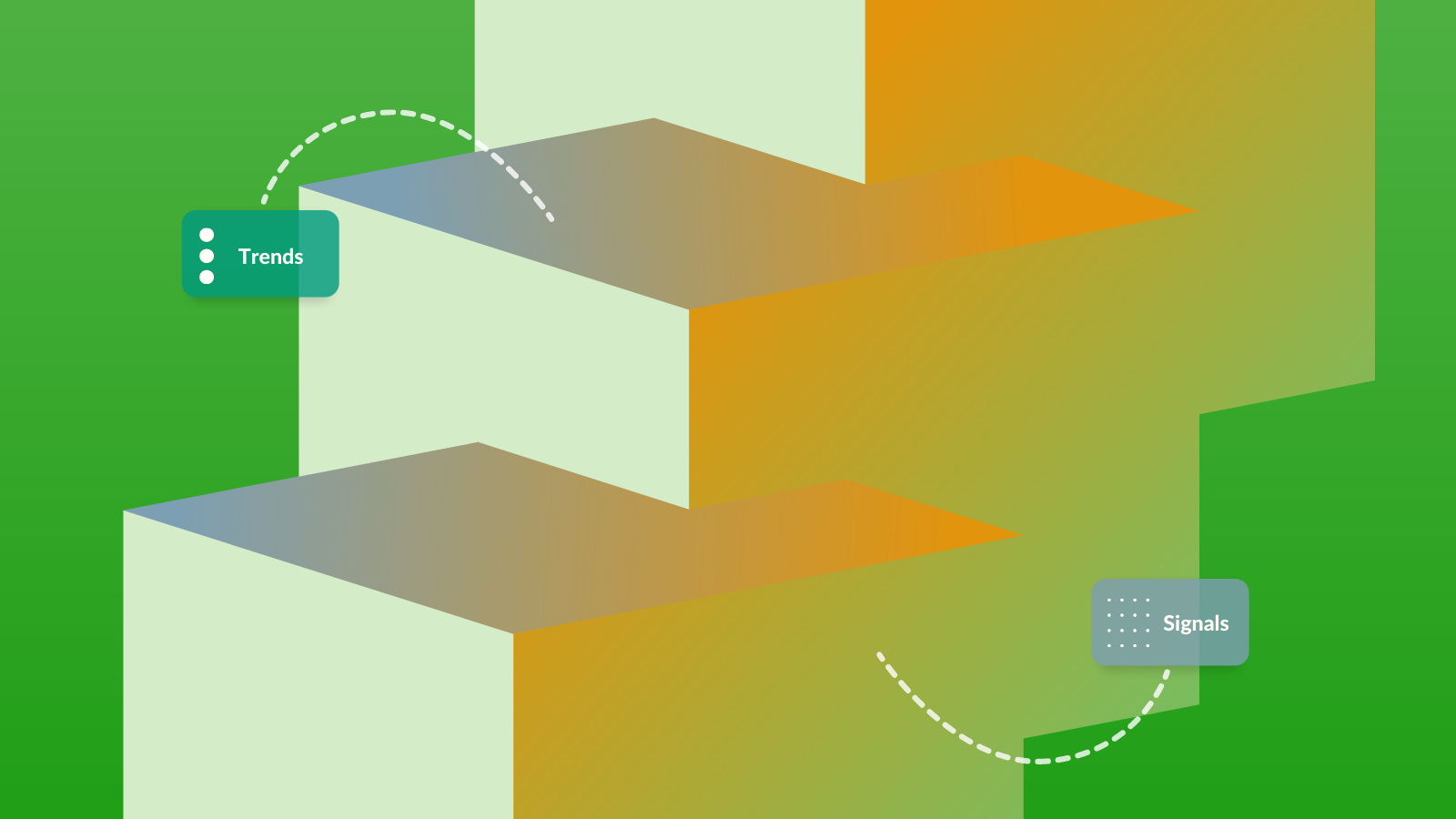
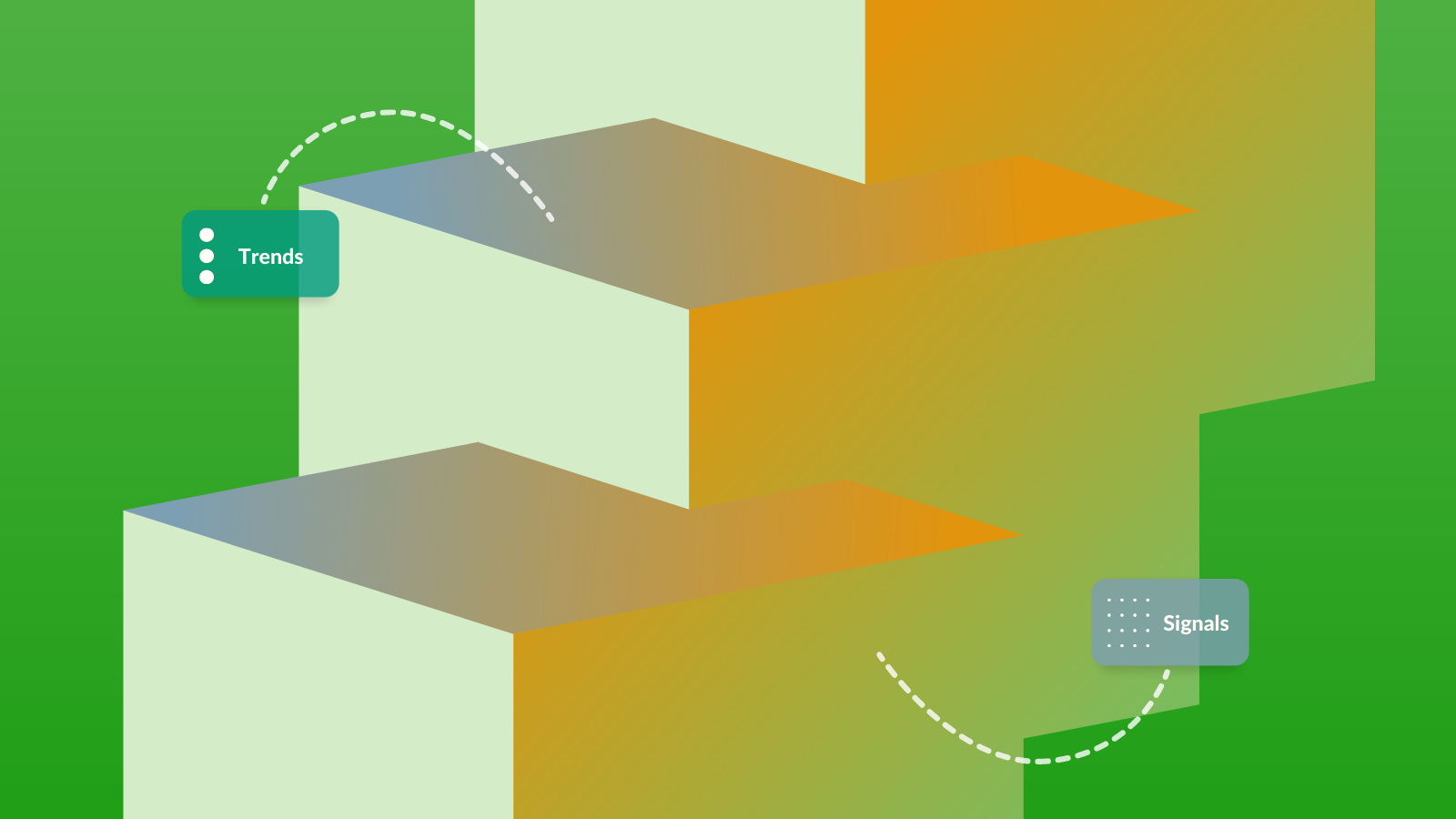
When it comes to your in-house foresight work, it's important to choose the right approach for your organization.
Read now →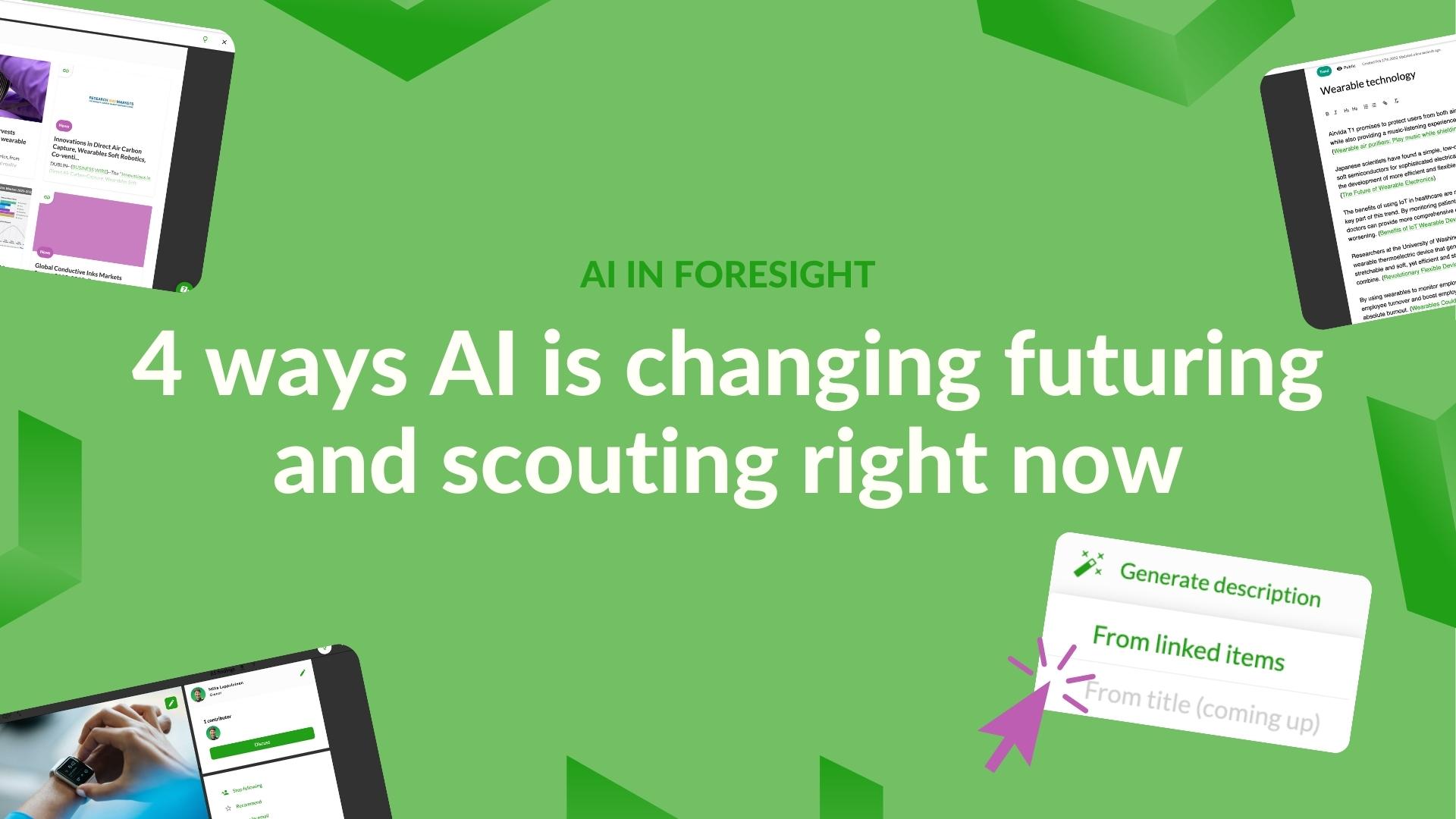
Working side-by-side with AI is not a novel concept in foresight. Tech-savvy scouting teams have sought these technologies for a while now, and welcomed the improvements they bring to their existing processes, like scouting and sense-making.
Read now →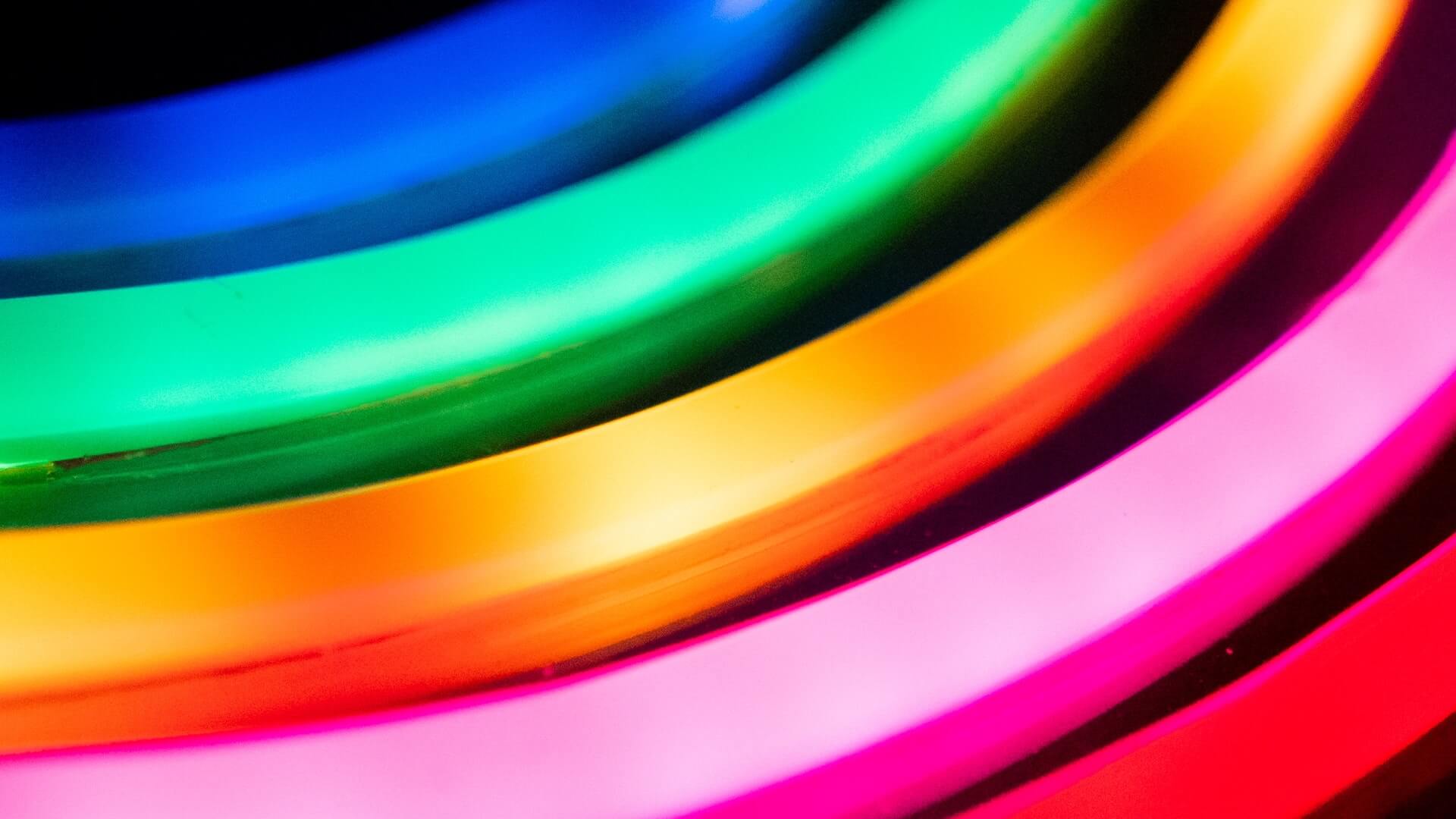
Have you considered publishing your company's future views as an interactive trend radar? You're not alone – right now publicly available trend radars are popping up all over the internet.
Read now →
There is little debate over the biggest changes affecting our economy and society today. Megatrends touch upon every business, and thanks to their long-lasting nature, there's not a shortage of readily available information and analysis on them.
Read now →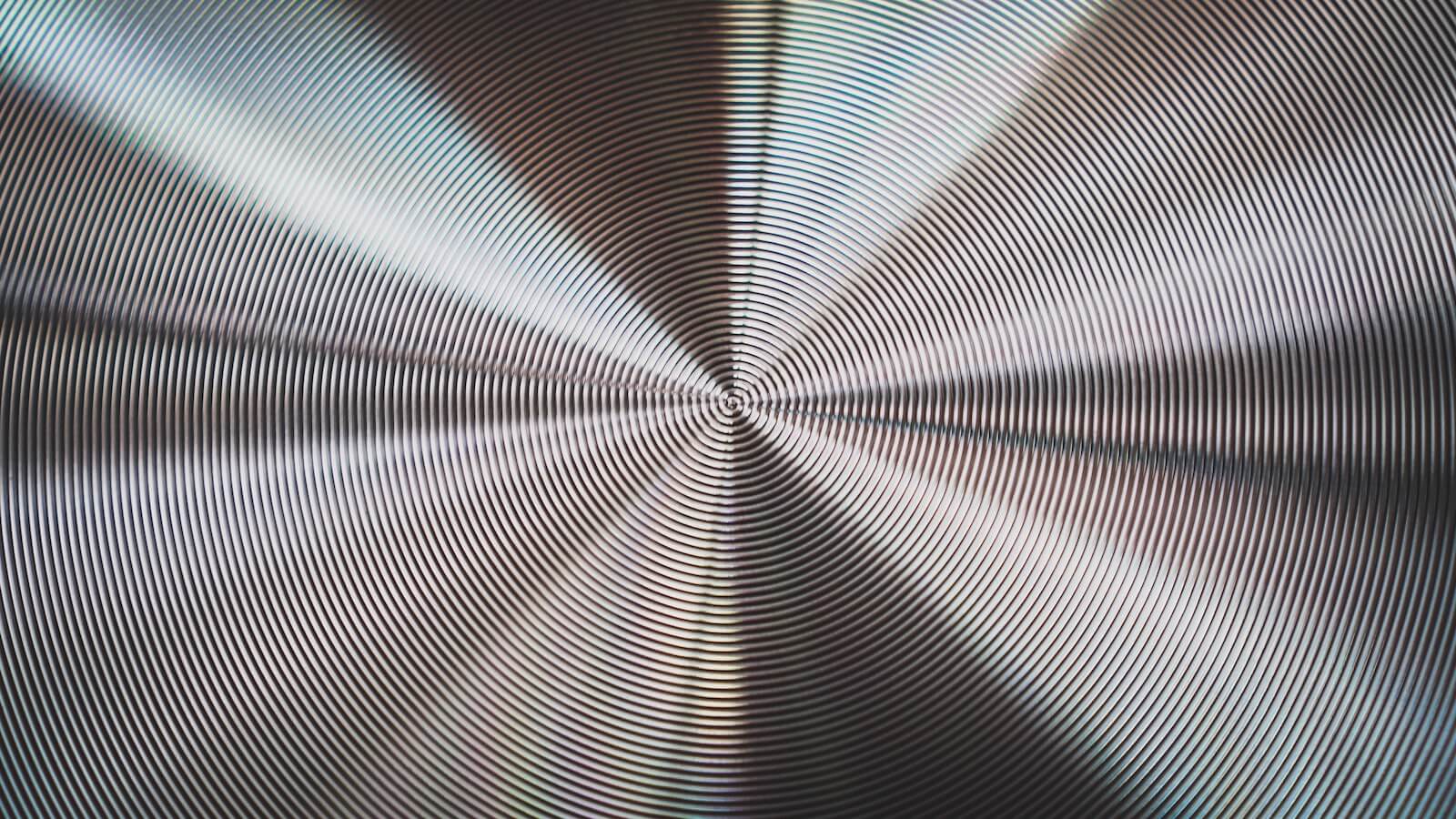
I've lately been in so many discussions related to futures intelligence and foresight processes that I've lost count. Many of them have focused on the fundamentals: the very purpose of foresight work to begin with.
Read now →
No one can know what the future holds in store. This is the widely accepted universal truth. But how should, then, businesses prepare for the possible array of scenarios that could arise in the coming years?
Read now →
Strategy and related concepts are hard to define, even if the topic has been discussed for decades. Whatever the terminology, every organization should be serious about its understanding of the future.
Read now →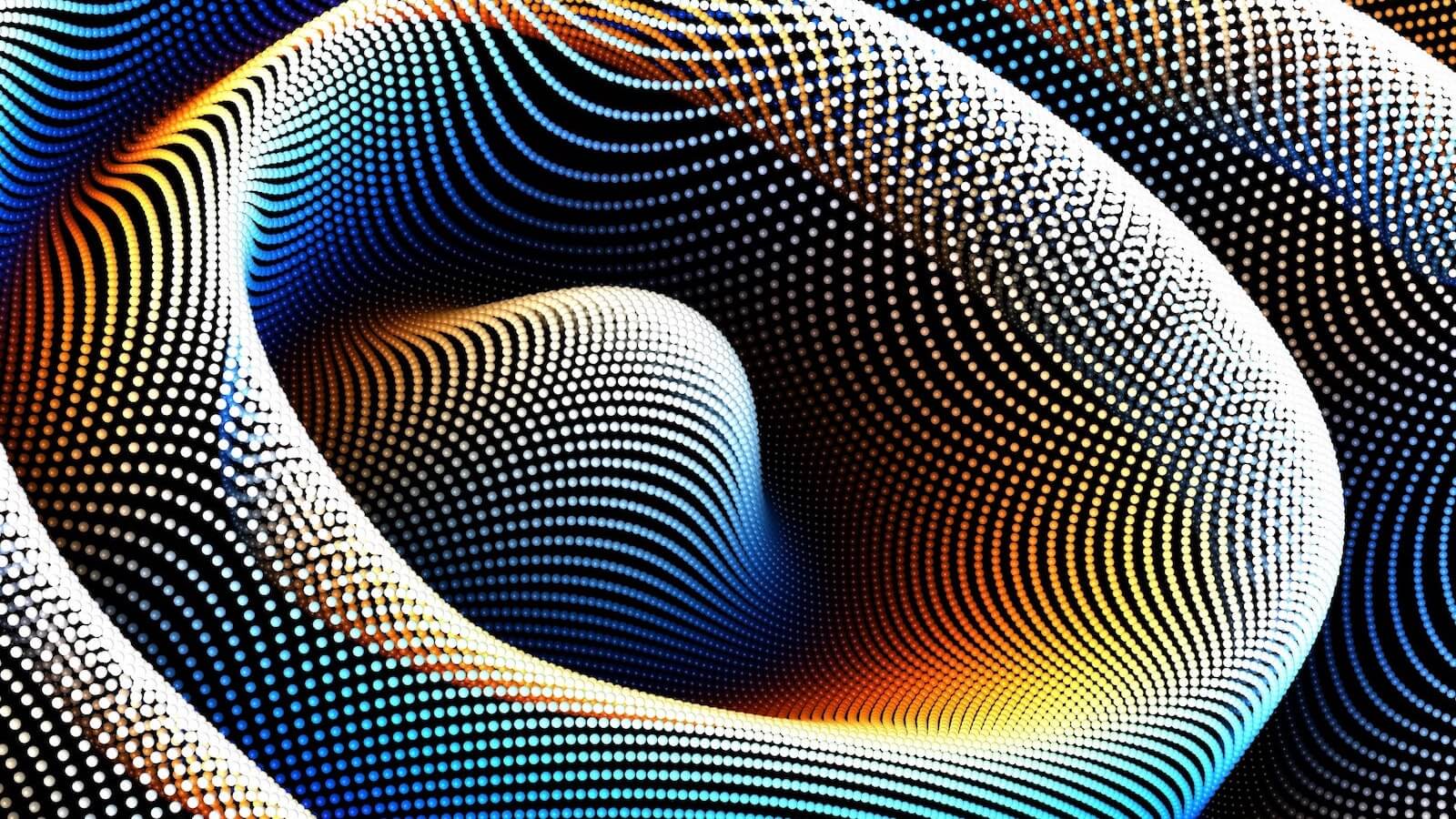
Trend radars are among the most powerful tools in foresight. They're easy to digest, they make foresight work tangible, and management loves them.
Read now →
I've often argued that the first step towards foresight work is starting to talk about your future, what to expect, and how to be prepared. Now we are looking into foresight buy-in and how to get started with that. I'm pretty sure you'll get the management team's attention.
Read now →